Table of Contents
Scrum Approach
Scrum Concepts
The Scrum approach involves key concepts crucial to manage your project successfully. Let's introduce these Scrum concepts:
Release: A release represents a significant milestone in the project, where a set of features or functionalities is delivered to the end-users or stakeholders. It often follows the completion of several sprints.
Sprint: A sprint is a time-boxed iteration in Scrum, typically lasting 2-4 weeks. During a sprint, a defined work from the product backlog is completed and made potentially shippable.
Task: A task is a specific work item that needs to be accomplished within a sprint. Tasks are usually defined in detail, have assigned team members, and contribute to fulfilling user stories or product backlog items.
Project Roles: Scrum defines specific roles within a project:
- Product Owner: Responsible for defining and prioritising the product backlog, representing the customer or stakeholders, and ensuring the team delivers value.
- Scrum Master: Acts as a servant-leader for the Scrum team, removing impediments, facilitating meetings, and ensuring adherence to Scrum principles.
- Team Member: Team members are responsible for developing and delivering the product increment during a sprint. They collaborate closely and are cross-functional.
Features: Features are high-level functionalities or characteristics of the product that provide value to the user. They are typically described in the product backlog and can be broken down into user stories or tasks.
Requirements: Requirements are detailed descriptions of the functionality, behaviour, or characteristics that a product must possess. They often serve as the basis for creating user stories.
User Stories: User stories are concise, user-focused descriptions of a piece of functionality from an end-user perspective. They are a common way of expressing requirements in agile projects and often serve as the foundation for sprint planning.
Product Backlog: The product backlog is a prioritised list of all the features, user stories, and other requirements that need to be addressed in the project. The product owner maintains it and evolves as the project progresses.
Sprint Backlog: The sprint backlog is a subset of the product backlog items selected for a specific sprint. It represents the work the team commits to completing during the sprint.
Charts: Scrum employs various charts to track project progress and visualise data:
- Burndown Chart: A graphical representation of the work remaining in the sprint or project over time. It helps teams track progress towards completing tasks.
- Burn-up Chart: This chart shows the cumulative work completed over time. It provides insights into the overall project progress.
Sprint Planning: A crucial ceremony that occurs at the beginning of each sprint. The team plans the work to be done during the sprint, selects items from the product backlog, and sets a sprint goal.
Sprint Review: At the end of each sprint, a sprint review meeting is held to demonstrate the work completed during the sprint and gather stakeholder feedback.
Sprint Retrospective: Following the sprint review, the team conducts a sprint retrospective to reflect on the sprint's successes and areas for improvement. It's an essential step in continuous improvement.
Daily Meeting: Also known as the Daily Scrum or stand-up meeting, it is a short, daily gathering where team members discuss their progress, plans, and any impediments they face. It ensures transparency and alignment within the team.
Understanding these Scrum concepts is fundamental for effective project management and collaboration within Scrum teams, ultimately leading to successful project outcomes.
Product Backlog
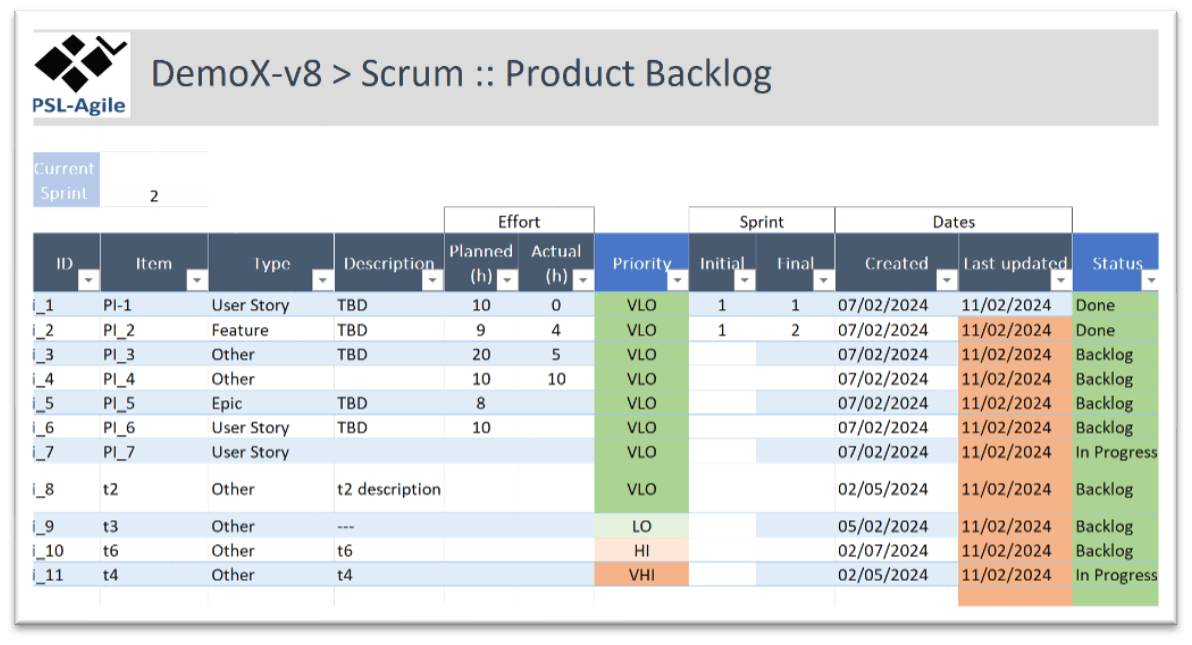
The Product Backlog is the heartbeat of an agile project, capturing all the features, enhancements, and bug fixes that need to be developed over time. The Product Owner plays a pivotal role in managing and prioritising this backlog to ensure that the team focuses on delivering the most valuable items first. Here's a detailed look at the Product Backlog in the PSL-Agile Excel Template.
Product Backlog Item Properties
ID: Each item in the Product Backlog is assigned a unique identification number (ID) for easy reference and tracking.
Item Name and Description: The item shall have a concise name and a comprehensive description outlining what needs to be done or achieved.
Type: The type of item is defined, distinguishing between new user stories, features, enhancements, or bug fixes.
Planned and Actual Efforts: This section measures the estimated and actual efforts required to complete the item.
- Planned (in hours): The planned time expected to be spent to complete the product item.
- Actual (in hours): The actual time spent on the item, tracked as it progresses.
Priority: The product item's priority is critical in determining when it should be worked on. It is assessed based on two criteria:
- Priority (VLo to VHi): A subjective rating indicating the item's importance, ranging from Very Low (VLo) to Very High (VHi); or
- a numerical value indicating the item's importance in a more flexible scale (e.g., 1 to 10 scale).
Sprint: This section defines the sprint-related details for the item:
- Initial: The sprint in which the item was initially planned to be worked on; and
- Final: The sprint in which the item was expected to be completed.
Dates: Tracking the timing of items is crucial for managing the project. Two dates are provided:
- Created: When the item was added to the Product Backlog; and
- Last Updated: The date when the item was last modified or updated.
Status: This field reflects the item's current state within the backlog. It can be one of the following:
- Backlog: The item is in the backlog, awaiting prioritisation;
- In-Progress: The item is actively being worked on by the development team; and
- Done: The item has been completed and meets the definition of done for the sprint.
Actions
Generate IDs: This action automatically assigns unique identification numbers to new backlog items, ensuring order and traceability.
Update from Kanban Backlog (Premium): This feature allows for seamless synchronisation between the Product Backlog and the Kanban Backlog, ensuring that items move smoothly from the Product Backlog to the development phase.
The Product Owner is responsible for curating, refining, and maintaining the Product Backlog. This responsibility involves defining new items, reviewing and updating existing ones, and continuously prioritising based on business value and stakeholder feedback. The prioritisation process is critical in agile project management, as it determines the team's focus and helps ensure that the most valuable work is addressed first.
Sprint Backlog
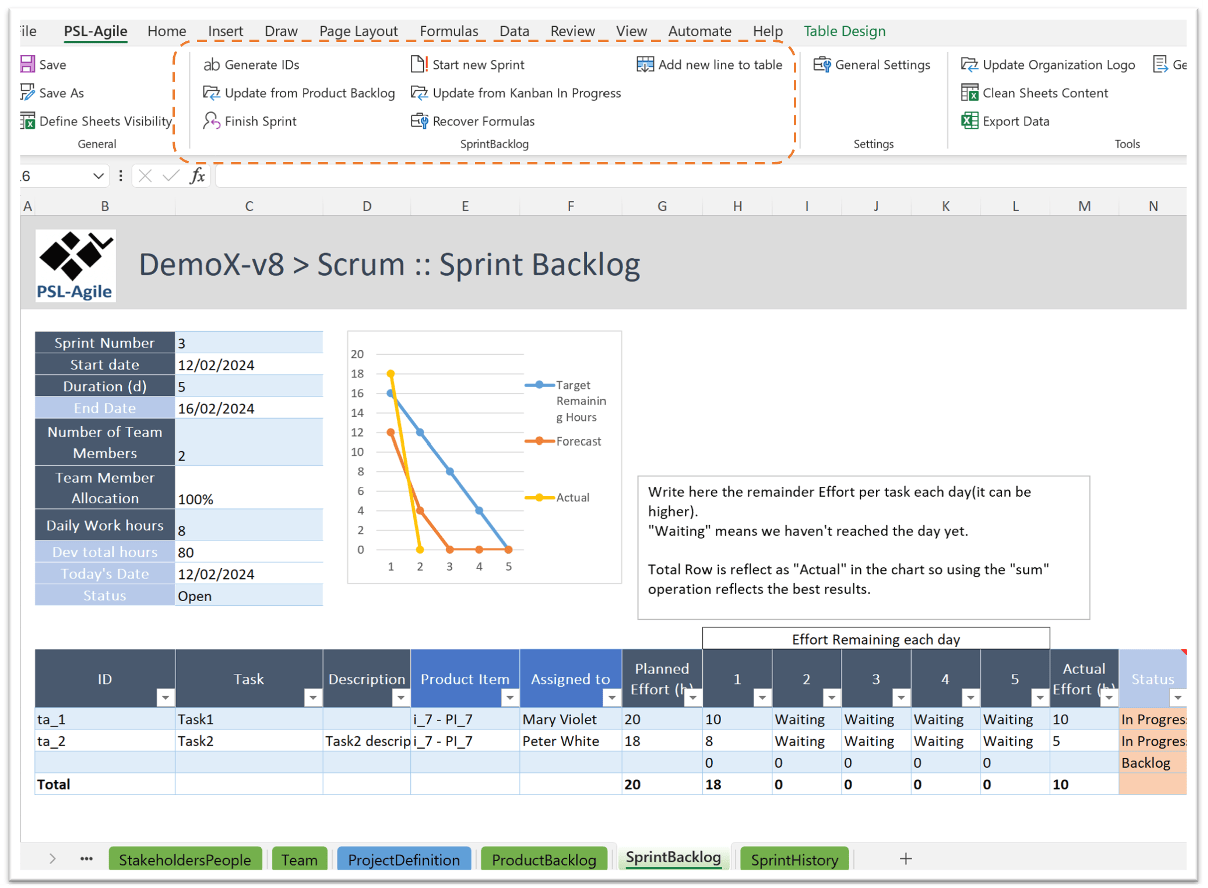
The Sprint Backlog in the PSL-Agile Excel Template is designed to facilitate effective sprint management. These are the key functionalities for this section: Start New Sprint; Manage Current Sprint; and Finish Sprint.
Start New Sprint
The command “Start New Sprint” (available from SprintBacklog group) enables you to initiate a new sprint with precise configuration parameters:
Sprint Number: Assign a unique number to the sprint for identification purposes.
Number of Team Members: Specify the count of team members participating in the sprint.
Start Date: Set the commencement date of the sprint.
Team Member Allocation %: Define the percentage of each team member's time allocated to this sprint.
Duration (d): Determine the duration of the sprint in days.
Daily Work Hours (h): Set the number of daily work hours for the sprint.
Keep Not Completed Tasks from Current Sprint: Choose whether to copy tasks not completed from the current sprint to this new sprint.
Sprint Backlog Item Properties
ID: Each task in the Sprint Backlog is assigned a unique identification number (ID) for tracking and reference.
Task Name and Description: A brief name and informative task description.
Product Backlog Item: Link the task to the corresponding Product Backlog Item, establishing a clear relationship.
Assigned To (Team Member(s)): Specify which team member(s) are responsible for executing the task.
Planned Effort (h): Estimate the effort required to complete the task in hours.
Remaining Effort (h): Reflect the remaining effort necessary to finish the task, updated regularly, such as at the end of each day. Write here the Remainder Effort Per Task each day (It can be higher): A field to note any additional effort required for a task on specific days. The “Waiting” status indicates that the day has not been reached yet.
Actual Effort (h): Record the actual time spent on the task, with updates made, for example, at the end of each day.
Status (Backlog (or To-Do), In-Progress, Done): Define the current status of the task within the sprint, whether it is still in the backlog, actively being worked on, or completed.
Total Row: This row calculates the “Actual” values in the chart, allowing for easy tracking and summing of efforts.
Manage Current Sprint
Table-Based Actions
Add new line (Task) to table: Insert a new task line and fill the relevant cells with task details.
Edit Task: Modify task details directly within the respective line cells, such as task name, description, or planned effort (h).
Assign Resources to Task: Assign team members to tasks by double-clicking on the “Assigned to” cell, streamlining task allocation.
Delete Task(s): Select and delete specific task lines as needed, maintaining a clean and organised Sprint Backlog.
Ribbon Actions
Generate IDs: Automatically assign unique identification numbers to new tasks, ensuring orderly tracking.
Update from Kanban in Progress (Premium): Sync task progress with the Kanban In-Progress section, ensuring accurate and up-to-date information.
Update from Product Backlog (Premium): Streamline task management by updating tasks directly from the Product Backlog.
Finish Sprint
When the current sprint concludes, you can utilise the “Finish Sprint” command (a ribbon action). This action transitions the sprint's status to “Closed”, and all related sprint backlog items are moved to the “SprintHistory” worksheet. This archival process is crucial for future reference, analysis, and retrospective assessments of completed sprints.
Sprint Backlog History
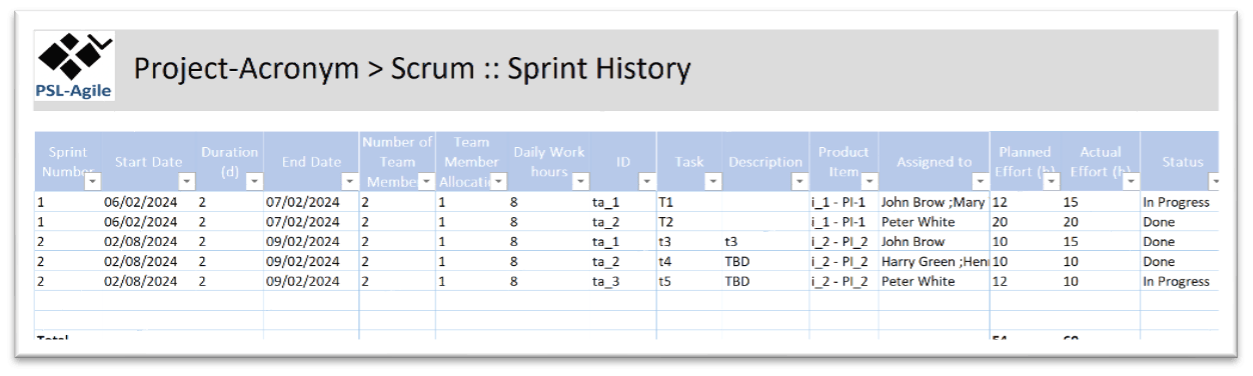
In the PSL-Agile Excel Template, the Sprint Backlog History sheet lets you maintain a comprehensive record of past sprints for reference and analysis. The Sprint Backlog History is a valuable resource for retrospective assessments, performance analysis, and historical data reference, enabling your agile project management to improve and adapt continuously based on past experiences. However, only the premium version provides more advanced features.
Ribbon Actions
Set Filter to Sprint History (Premium): With this action, you can establish specific filters to focus on particular sets of sprints. For instance, you can filter sprints within a designated range, like Sprints 3 to 5. Alternatively, you can apply date-based filters, such as sprints started or concluded in a particular year, such as 2024 to 2025. This filtering capability streamlines your ability to analyse sprints of interest.
Sprint History Configuration (Premium): Customise the display of your sprint log to suit your preferences and requirements. You can configure what information is presented in the sprint log. Your configuration options include:
- Sprint Summary: Decide whether to include a summary of each sprint in the log, providing a high-level overview of its key details.
- Sprint Backlog Items: Choose whether to display a detailed list of sprint backlog items associated with each sprint. This allows for a thorough examination of the tasks completed during the sprint.
- Sprint Burndown Chart: Choose to include a visual representation of the sprint's burndown chart in the log. This chart visually depicts work progress throughout the sprint, showing how the team's effort evolved.
Sprint Analyzer (Premium)
The Sprint Analyzer feature in the PSL-Agile Excel Template empowers you to gain insights and evaluate the performance of completed sprints effectively. It provides a structured table and graphical representation of key metrics for each finished sprint, allowing for in-depth analysis based on the following information:
Sprint ID: Each sprint is uniquely identified by its Sprint ID.
Sprint Duration (d): This column provides the duration of the sprint in days.
Number of Team Members Assigned to the Sprint: Here, you can see the count of team members allocated to the sprint.
Tasks: This section includes task-related metrics:
- Number of Assigned Tasks: Indicates the total number of tasks assigned during the sprint.
- Number of Concluded Tasks: Reflects the count of tasks completed during the sprint.
- % Concluded Tasks: The percentage of tasks concluded concerning the total assigned tasks.
Effort: This category tracks effort-related metrics:
- Assigned Effort (h): Specifies the total effort in hours initially assigned to the sprint.
- Actual Effort (h): Represents the actual effort in hours expended during the sprint.
- % Effort (h): Indicates the percentage of effort utilised concerning the initially assigned effort.
Story Points Concluded: This column displays the total story points concluded during the sprint.
Ribbon Actions
Graph Configuration (Premium): With this action, you can configure the graphical representation of the sprint data according to your preferences. Tailor the chart to emphasise specific metrics or trends most relevant to your analysis.
Update from SprintBacklog (Premium): Utilise this action to automatically update the Sprint Analyzer with data from the Sprint Backlog. This command ensures that your analysis is based on the most current and accurate information available.
The Sprint Analyzer feature offers a broad view of completed sprints, enabling you to identify trends, assess team performance, and make data-driven decisions for future sprints.