Table of Contents
Overview
The PSL Excel Template (or just PSL) is a comprehensive project management tool designed to facilitate and enhance your project management processes. This section overviews its key components and features.
General View
The PSL is a secure and feature-rich solution incorporating interconnected worksheets, user forms, and convenient macros. These macros are seamlessly accessible through custom buttons from the PSL ribbon or user forms. This cohesive design ensures a user-friendly and efficient experience.
The common elements within the PSL interface are the following:
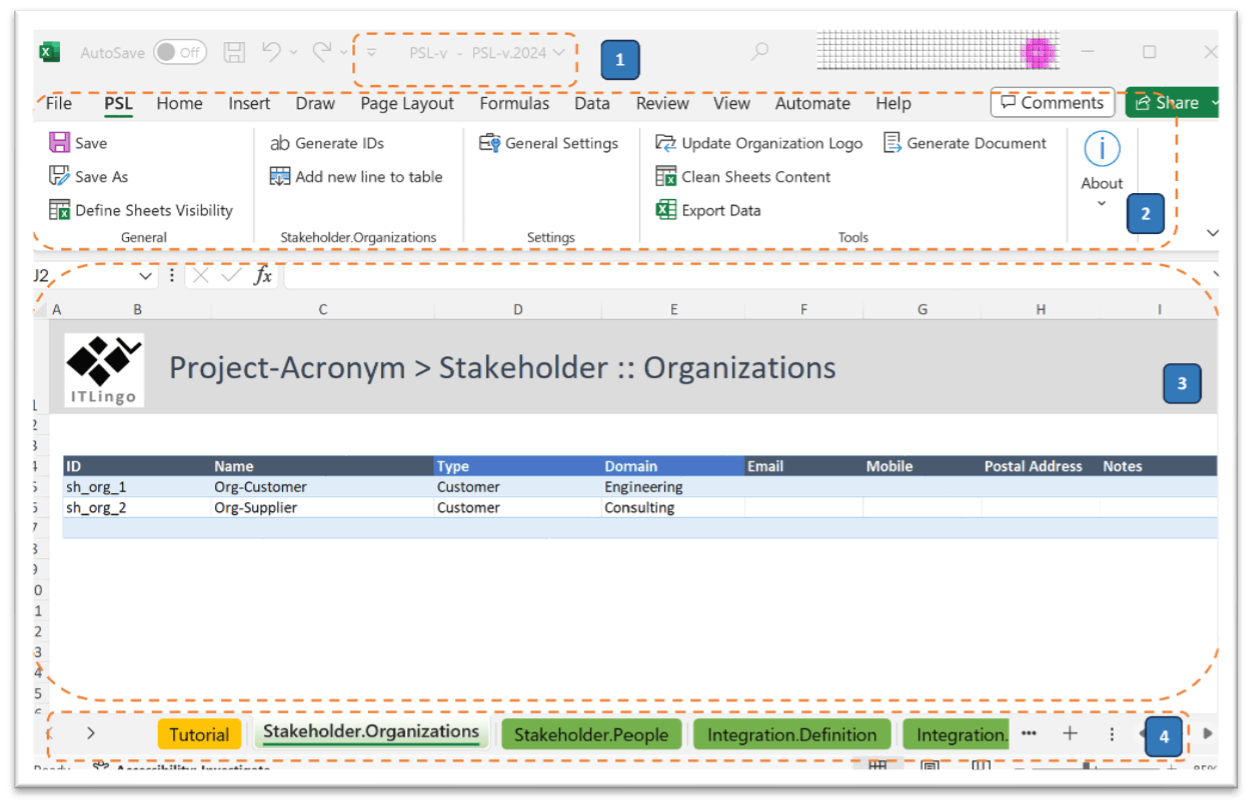
- File Name (1): At the top of the window, you find the name of the currently opened file. This clear identification helps you keep track of your project files effortlessly.
- Ribbon Interface (2): In the ribbon area, PSL's functionalities are neatly organised into distinct groups of commands. These groups of commands encompass General, Settings, Tools, About, and Sheet-specific categories. This grouping simplifies navigation and access to various features.
- Central area (3): The central area of the interface is typically dedicated to data tables and graphical representations. These components cover various aspects of your project, providing valuable insights and enabling effective decision-making.
- Worksheet tabs (4): The worksheet tabs are located at the bottom of the window. This list presents all the worksheets associated with the PSL template and other sheets you may have added. It offers a quick way to access and switch between different project-related sheets.
The PSL user interface is designed to enhance your project management experience within the familiar environment of Microsoft Excel. Its intuitive layout ensures that you can efficiently navigate, analyse data, and perform essential tasks while maintaining a high level of security.
Groups of Worksheets
The PSL Excel Template integrates a series of interconnected worksheets organised around the following key groups: Stakeholders, Integration, Scope, Schedule, Resources, Cost, Communication, Quality, Risk, and Procurement.
Stakeholders Worksheets
Stakeholder.Organizations: Sheet to manage information related to the organisations involved in your project; this includes defining details such as organisation name, role type in the project (e.g., Customer, Performing), domain (e.g., Engineering, Consulting), email, and other contact information.
Stakeholder.People: Sheet to manage information related to the people involved in your project; this includes defining details such as person name, associated organisation, role type in the project (e.g., Sponsor, Project Manager, Team Leader, Team Member), academic level, email, and other contact information.
Integration Worksheets
Integration.Project: Sheet to define the general properties of your project, including the project name and acronym, classification of the project (types), entities involved, time and cost constraints, purpose, business benefits and project success criteria, success factors, and other general information.
Integration.Charter: Sheet to visualize and print the project charter with the main properties and description of your project, including the project name and acronym, classification of the project (types), entities involved, time and cost constraints, purpose, business benefits and project success criteria, success factors, and other general information.
Integration.Requirements: Sheet to manage information related to the technical requirements of your project or the deliverables produced by the project; this includes defining details such as the name, type, priority, description, and status of each requirement, as well as who defined and when it was defined.
Integration.Issues: Sheet to manage information related to the issues of your project or the deliverables produced by the project. This includes defining details such as the name, type (e.g., bug, enhancement, change, problem), priority, description, and status of each issue, as well as who and when it was opened, validated, and closed.
Scope Worksheets
Scope.WBS: Sheet for defining the WBS (work breakdown structure) of the project and automatically generate the WBS graph (for the premium version). Each element of the WBS has a name, hierarchical level, type (e.g., project, phase, work package), and description.
Scope.Milestones: Sheet for defining the project milestones. Each milestone has a name, type, dates, description, and shall be assigned to one element of the WBS, usually assigned to a work package. It is possible to automatically generate a timeline graph with the involved milestones (premium version).
Scope.Deliverables: Sheet for defining the project deliverables. Each deliverable has a name, type (e.g., documentation, software application), dates, description, and shall be assigned to one element of the WBS, usually assigned to a work package. It is possible to automatically generate a timeline graph with the involved deliverables (premium version).
Schedule Worksheet
Schedule (Premium): Sheet that allows you to define and configure the schedule of your project based on a Gantt chart. You may manage a table of tasks organized hierarchically with the following properties: id, name, hierarchical level, type (e.g., project, phase, work package, activity, milestone), planned or actual start and end dates, planned or actual durations, predecessors, and predecessor types (e.g., Finish-to-Start, Start-to-Start, Finish-to-Finish, Start-to-Finish).
Resources Worksheets
Resource.Resources: Sheet for defining the resources of the project. Each resource has a name, type (e.g., human resource, travel, equipment, service, material, capital), person and organization associated, and description.
Resource.OBS: Sheet for defining the project organization (OBS, organization breakdown structure). Each OBS element has a name, type (e.g., organization, organizational unit, person, team, external system), role (e.g., project manager, team leader, team member), organization associated, part-of and reports-to relationships, and description. Based on that information and the defined relationships It is possible to automatically generate the OBS graph (premium version).
Resource.RAM: Sheet for defining the project responsibility assignment matrix (RAM). The structure of the matrix (i.e., its lines and columns) is automatically created from the information defined previously in the WBS and OBS sheets. You only need to define for each work package the participants involved and respective responsibilities (using some predefined set of responsibilities).
Cost Worksheet
Cost.Budget: Sheet that allows you to define and configure the budget of your project. You may manage a table of cost items with the following information: id, name, type (e.g., human resource, equipment, travel), cost rate, measure, unit (e.g., hours, days, months) and then number of units and total cost per year. You may define a budget for a multi-year period.
Communication Worksheet
Communication.Flows: Sheet that allows you to define the communication plan of your project by defining the flow of the main deliverables. You may define for each deliverable who is the owner (i.e., responsible to send it) and the audience, when it should send, and by which medium (e.g., in a face-to-face meeting, conference call, by email).
Quality Worksheet
Quality.Deliverables: Sheet that allows you to define the quality plan for the project deliverables. You may define for each deliverable several acceptance criteria with a name, description, considered metric (as previously defined in the sheet .confUser.Metrics), and a logical expression based on that metric, if relevant.
Risk Worksheet
Risk.Risks: Sheet that allows you to define and manage the project risks. For each risk you may define the following aspects: risk identification (including risk id, name, type, and description), risk assessment (with probability, consequence, and impact level), and risk treatment (with treatment type, measure, and owner).
Procurement Worksheet
Procurement.Contracts: Sheet that allows you to define and manage the project contracts established with external suppliers and consultants. For each contract you may define the name, type (e.g., fix-price, time, and material), the supplier organization and responsible person, the planned start and end dates, and the estimated and paid cost.
Ribbon Tab and Action Groups
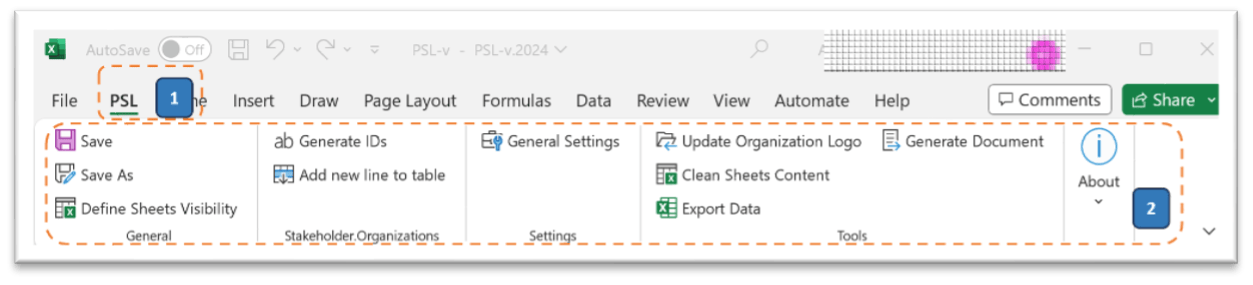
PSL Excel Template provides several commands or actions seamlessly integrated into the PSL ribbon tab (1). These actions are intuitively organised into specific groups to streamline your experience (2). Some actions are tailored to specific worksheets, while others remain accessible regardless of the current worksheet.
General
Save: Command to save your file, i.e., the project data, ensuring that your progress is preserved.
Save As: Command to save a copy of your project data with a different file name or in an alternative location.
Define Sheets Visibility: Command that allows you to select the sheets visible within your workbook and focus only on these specific sheets when needed.
Settings
General Settings: Command that allows fine-tuning configuration options to tailor the template to specific project's requirements.
Advanced Tools
Update Organization Logo (Premium): Command that allows customising the template's appearance by updating your organisation or project's logo and applying it to all the worksheets, thus providing a personalised touch.
Clean Sheets Content (Premium): Command that allows cleaning the contents of selected sheets, offering a clean status for these sheets if required. (This action shall be used with caution).
Export Data: Command to export the PSL data into an MS-Excel file without macros (i.e., a .xlsx file), thus facilitating reporting, analysis, and sharing with stakeholders that do not have the PSL template.
Generate Documents (Premium): Tool that automates the process of creating project-related documents (e.g., in MS-Word or MS-Powerpoint formats), enhancing efficiency and consistency.
About
About: This command gives information about the PSL template, including version details and credits.
Help: Command that provides guidance and assistance on how to use the PSL template effectively.
License: Command that allows reviewing the licensing information and terms associated with using the PSL template. Furthermore, from this user form, you may Upgrade to Premium Version.
Upgrade to Premium Version: Command that allows to upgrade from a free to a premium license for additional advanced features.
Sheet-Specific Options
Each sheet within the PSL template may include sheet-specific actions tailored to its purpose. These actions may include features like adding table lines, generating item IDs, and configuring and generating charts or visualisations for each specific sheet.
The PSL empowers project teams with a comprehensive suite of tools and features, accommodating different traditional or agile methodologies. Its user-friendly interface and flexible customisation options position it as an invaluable resource for efficient project management and collaborative teamwork.
