Installation
Downloading the Tool
To download the PSL-Agile tool:
- Access the website https://it-lingo.com/products/psl-agile/.
- Consult the table of the main features of the tool, and at the bottom of that table, click on the button “TRY IT!” or “BUY NOW!”:
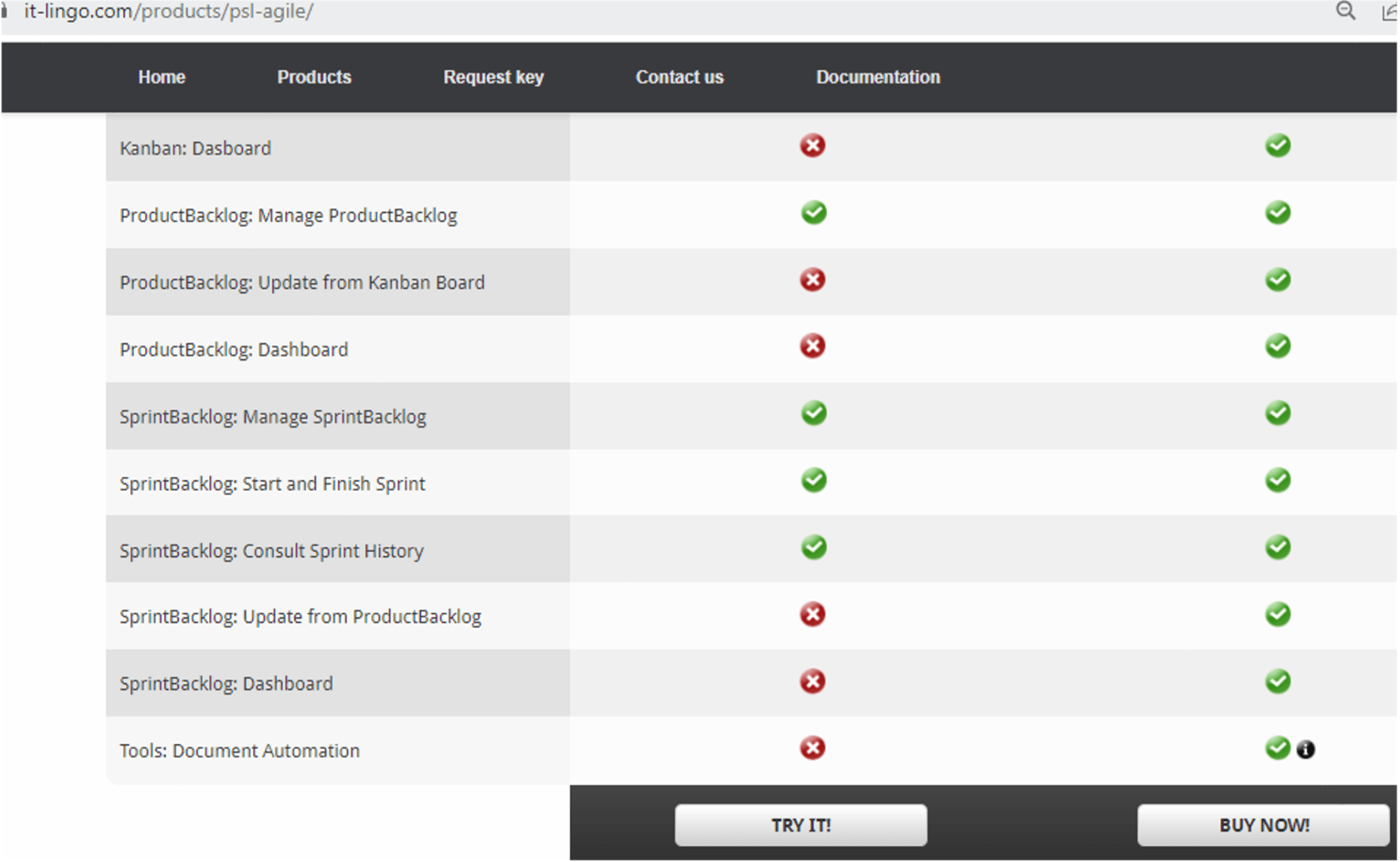
- Consult your “Downloads” or equivalent folder and check that the downloaded file is there.
Installing the Tool
Once the download is complete, follow these steps to install the “PSL-Agile Excel Template”:
- Locate the downloaded file, usually in your “Downloads” folder.
- Double-click on the downloaded file to run the respective setup.
- Review and accept any security warnings or prompts that may appear.
- Check that PSL-Agile is installed in the defined folder:
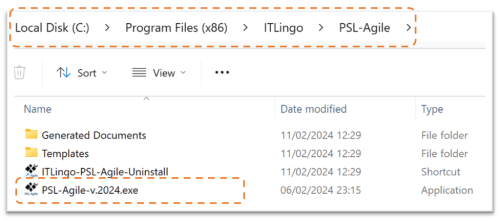
Running the Tool for the First Time
- Double-click the “ITLingo-PSL-Agile-v.2024.exe” file (or run it from some created shortcut).
- A window will ask to enter an activation key, a Free or Premium key. You can previously request your (free or premium) key through the following link: https://it-lingo.com/request-key/. After inserting your activation key, press the Activate button.
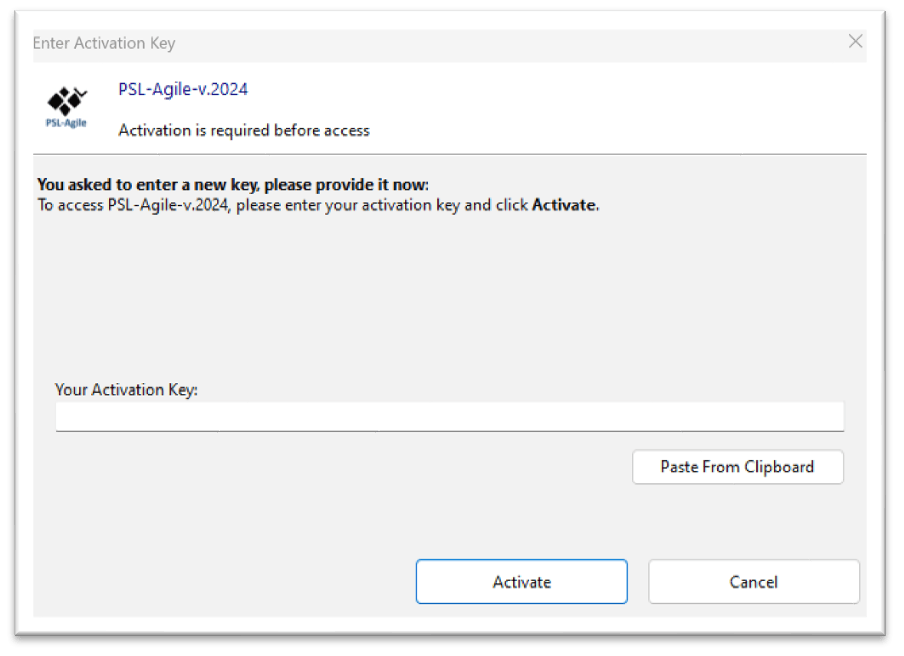
- The application shows a window with the following options. For the first time, you can select the “New File” option.

- “New File” to create a new workbook file.
- “Open File” to select and open another workbook file.
- “Open Last Saved File” to open the last saved workbook file.
- The PSL-Agile tool opens embedded in MS-Excel and is ready for further configuration and use!
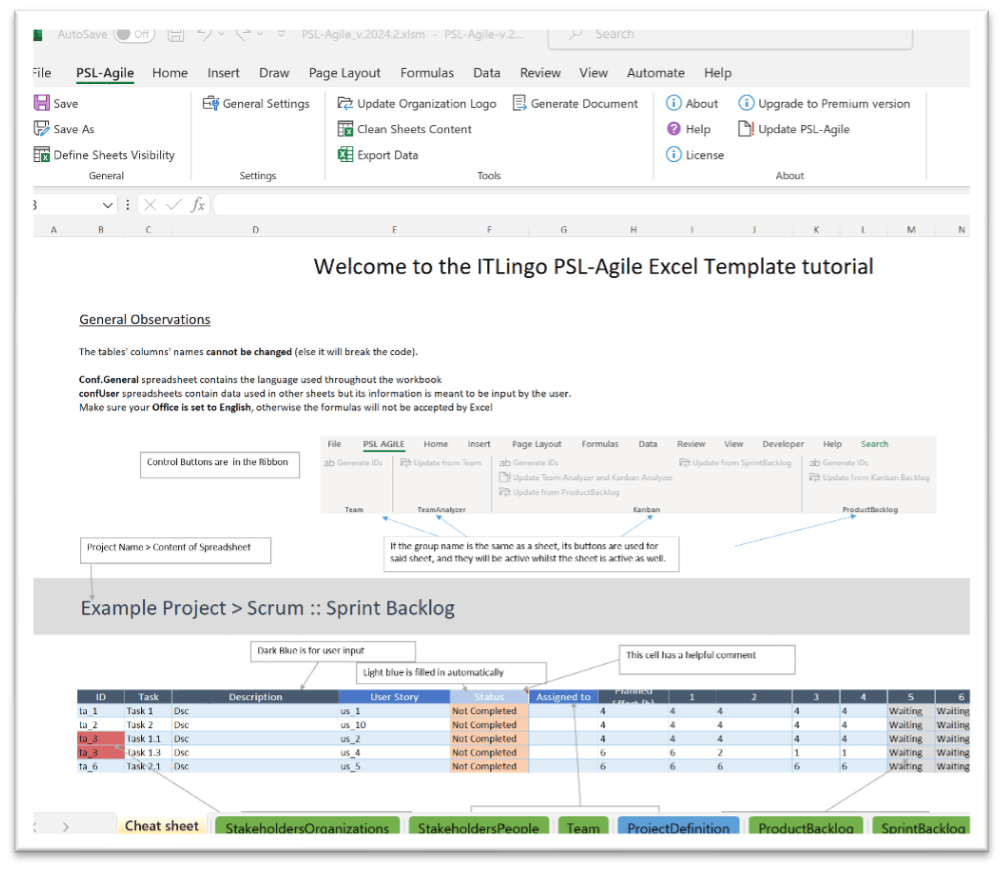
- Finally, when finishing your updates don't forget to save your file(s).
Note that these files are saved as “secure Excel files” for the PSL-Agile Excel Template, and thus have the file extension *.xsla. Furthermore, the typical “Save” and “Save As” options are provided in the group “General” (2) under the ribbon tab “PSL-Agile” (1):
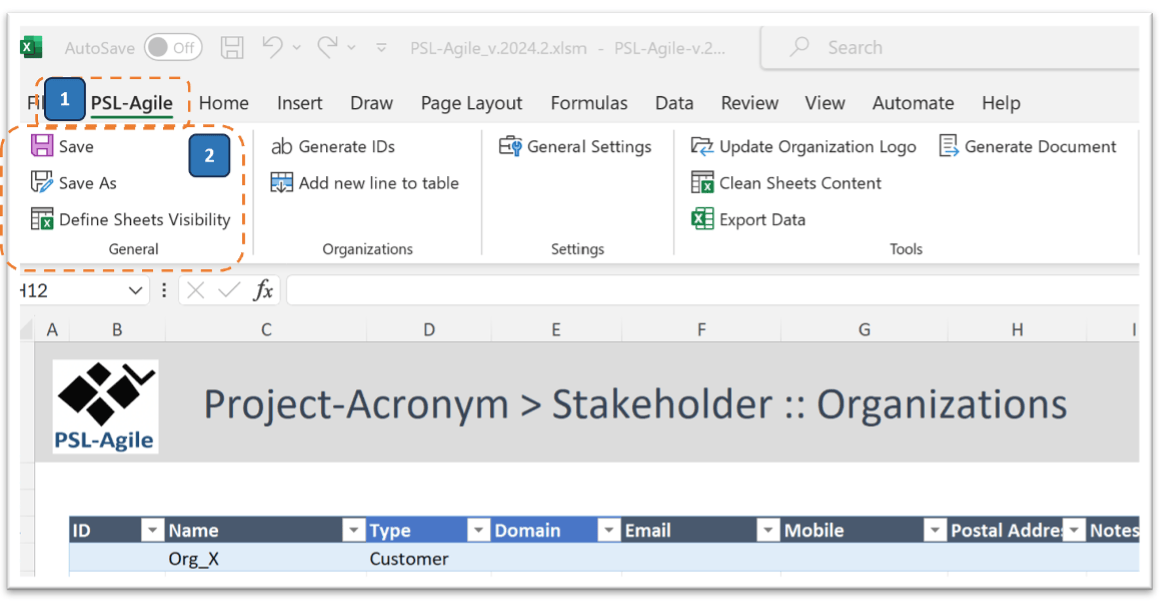
Configuration
Before using the PSL-Agile, be sure to configure it according to your project's needs. This includes setting up project details and any customisation required for your agile project management workflow. Refer to this user guide's Project Setup section for detailed instructions.
Troubleshooting Issues
If you have any issues during installation or need additional support or technical assistance, please send your request to our Team at https://it-lingo.com/contacts/.
